VLOOKUP helps you quickly find the information you need in Excel, so you don’t have to scroll forever. And don’t worry if you’re not an Excel expert. I’ll show you how to use it, and soon you’ll be using it like a pro.
What is VLOOKUP in Excel?
VLOOKUP stands for Vertical Lookup. It’s just a fancy way of saying, “Hey Excel, find this thing in the first column, and give me the value in the same row from another column.”
For example, let’s say you’ve got a list of fruits and their prices. You can use VLOOKUP to look up “Bananas” and find out the price, without scrolling through the entire list.
How Does It Work?
Here’s the formula:
=VLOOKUP(lookup_value, table_array, col_index_num, [range_lookup])
Here’s what each component means:
- lookup_value – What you’re searching for (e.g., “Bananas”).
- table_array – Where your data lives (e.g., A2 -B6).
- col_index_num – Which column you want the data from (e.g., column 2 for price).
- [range_lookup] – Set to FALSE if you want an exact match.
Let’s Try It
Say you’ve got this table:
| Item | Price |
| Apples | 3 |
| Bananas | 2 |
| Grapes | 5 |
To find the price of Bananas, use this formula:
=VLOOKUP("Bananas", A2:B4, 2, FALSE)Here’s what happens:
- “Bananas” is what you’re looking for.
- A2 -B4 is where your data is.
- 2 means the data you want is in the second column.
- FALSE means you want an exact match.
The result will be 2—the price of Bananas.
Real-Life Examples
1.Finding Prices
Let’s say you run a fruit shop, and your table looks like this
| Product | Price |
| Apples | 3 |
| Bananas | 2 |
| Grapes | 5 |
To find the price of Bananas:
=VLOOKUP("Bananas", A2:B4, 2, FALSE)Result: 2
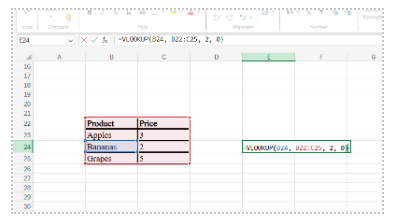
2.Checking Grades
What if you’re a teacher with a grade table like this
| Subject | Grade |
| Math | A |
| English | B |
| Science | A- |
To find the grade for Science, use
=VLOOKUP("Science", A2:B4, 2, FALSE)Result: A-
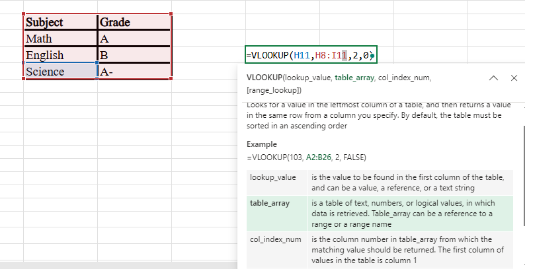
What to Do If It does not work?
Sometimes, things won’t work right away. But don’t worry, here’s what to do :
- #N/A – Error – Excel can’t find what you’re looking for. Fix – Check the spelling or make sure the value is in the first column.
- #REF! – Error – The column you want doesn’t exist. Fix – Double-check your column index.
- #VALUE! – Error – There’s a problem with your formula. Fix – Check your range and formula.
A Few Pro Tips
- Name Your Ranges – If you keep using the same data, name it (e.g., “FruitPrices”). Then your formula looks like this
=VLOOKUP("Bananas", FruitPrices, 2, FALSE)- Use Dynamic Ranges – If your data changes a lot, set up dynamic ranges so your formulas don’t break.
- Try INDEX-MATCH for Harder Lookups – If VLOOKUP isn’t cutting it, INDEX-MATCH is more flexible, though a bit trickier to use.
Once you get the hang of VLOOKUP, it’ll save you a lot of time. You’ll wonder how you ever lived without it. So next time you’re in Excel, try it out, and see how easy it can make your work.
