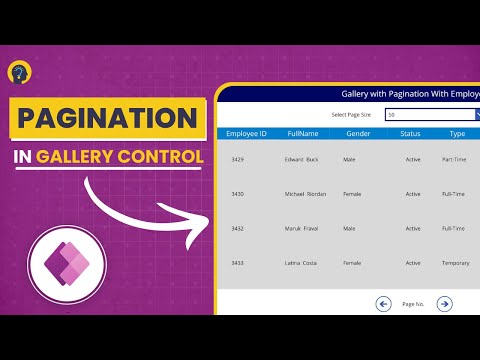Introduction
Power Apps has revolutionized the way businesses develop applications by providing a low-code platform that enables rapid development and deployment. One of the key challenges developers face when working with Power Apps is managing large datasets efficiently. Pagination in Power Apps is a crucial technique that enhances performance, improves user experience, and ensures smooth data handling.
In this comprehensive guide, we will explore various pagination techniques, best practices, and step-by-step implementations to help you master pagination in Power Apps. Whether you are a beginner or an advanced user, this blog will equip you with everything you need to know to optimize data handling in Power Apps.
Why Pagination is Essential in Power Apps
When working with Power Apps, data retrieval plays a critical role in application performance. If your app fetches too much data at once, it can lead to slow response times, degraded performance, and a poor user experience. Pagination allows you to load data in smaller chunks, improving performance and ensuring a seamless user experience.
Key Benefits of Pagination in Power Apps:
- Improved Performance: Reduces the time needed to load large datasets.
- Enhanced User Experience: Users can navigate data more efficiently.
- Optimized API Calls: Helps reduce the number of API calls, saving bandwidth and costs.
- Better Memory Management: Avoids loading excessive data into memory.
Understanding Data Delegation in Power Apps
Before diving into pagination techniques, it’s important to understand data delegation in Power Apps. Power Apps uses connectors (like SharePoint, SQL Server, Dataverse, etc.) to fetch data. However, there are limitations when dealing with large datasets.
What is Data Delegation?
Data delegation refers to the process where Power Apps offloads data processing to the data source instead of retrieving all data at once. However, not all data sources support delegation effectively, leading to limitations when working with large datasets.
Delegable vs Non-Delegable Queries
- Delegable Queries: Can be processed on the server-side (e.g., filtering, sorting).
- Non-Delegable Queries: Processed on the client-side, leading to performance issues.
Understanding delegation helps in implementing efficient pagination techniques to ensure smooth app performance.
Pagination Techniques in Power Apps
There are several ways to implement pagination in Power Apps. Let’s explore the most effective methods:
1. Using Collections for Pagination
One of the simplest ways to handle pagination in Power Apps is by using collections. A collection is a local data storage that helps manipulate data efficiently.
Steps to Implement Pagination with Collections:
- Create a Data Collection: Use the
ClearCollectfunction to store data locally. - Define Page Size: Set a fixed number of records per page.
- Create Navigation Buttons: Implement “Next” and “Previous” buttons to navigate pages.
- Filter Data Based on Page Number: Use the
FirstNandLastNfunctions to display the correct data slice.
Example Code:
ClearCollect(PaginatedData, FirstN(YourDataSource, PageSize))2. Using Skip and Top for Pagination in Dataverse
If you’re working with Dataverse, you can use the Skip and Top functions to implement efficient pagination.
Steps:
- Fetch the First Set of Records: Use
Top(PageSize)to get the first batch of data. - Navigate to Next Page: Use
Skip(PreviousPageCount)to fetch the next batch. - Loop Until Data is Exhausted: Implement logic to prevent excessive API calls.
Example Code:
ClearCollect(MyCollection, Filter(YourDataSource, ID > LastRecordID, Top(PageSize)))3. Pagination in SharePoint with Filter and ID
For SharePoint lists, pagination can be implemented using the Filter function along with the unique ID field.
Steps:
- Fetch First N Records: Use
FirstNto load initial data. - Fetch Next Set Using ID Filter: Load additional records by filtering with the last loaded ID.
- Use a Gallery for Display: Display paginated data in a gallery control.
Example Code:
ClearCollect(PaginatedData, Filter(SharePointList, ID > LastID, Top(PageSize)))4. Using Power Automate for Server-Side Pagination
If your dataset is too large to be handled efficiently within Power Apps, Power Automate (Flow) can be used to fetch paginated data server-side.
Steps:
- Create a Flow in Power Automate that fetches data in batches.
- Call the Flow from Power Apps and pass pagination parameters.
- Display the Fetched Data in Power Apps.
Example Flow Expression:
Filter(YourDataSource, ID > LastFetchedID, Top(PageSize))Best Practices for Pagination in Power Apps
To ensure a seamless experience when handling large datasets, follow these best practices:
- Use Delegable Queries: Optimize queries to fetch only required data.
- Limit Data Retrieval: Use
FilterandSearchinstead of loading all data. - Optimize Gallery Controls: Avoid loading excessive images or complex formulas inside galleries.
- Use Caching Techniques: Store frequently accessed data in local collections.
- Implement Loading Indicators: Provide user feedback during data retrieval.
Video Tutorial: Step-by-Step Implementation
To help you implement these techniques, check out our detailed YouTube tutorial on Power Apps pagination:
Conclusion
Mastering pagination in Power Apps is essential for optimizing performance and providing a smooth user experience. By using collections, Skip & Top functions, Power Automate, and efficient delegation, you can ensure your Power Apps handle large datasets effectively.
Whether you’re building business apps, dashboards, or data-heavy applications, implementing proper pagination techniques will significantly enhance app usability and efficiency.
🚀 Ready to take your Power Apps skills to the next level? Subscribe to our YouTube channel for more tutorials and updates!
If you found this guide helpful, don’t forget to share it with your network and leave a comment below!