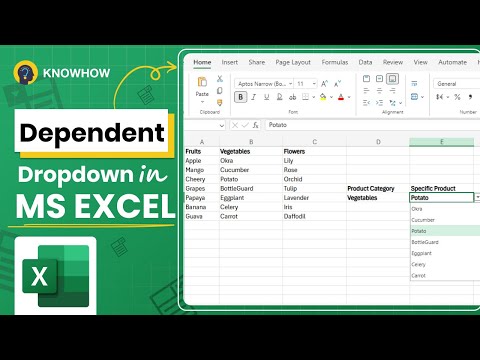Have you ever tried creating a form or survey in Excel and needed users to select a value based on previous choices? Ensuring data accuracy can be challenging. That’s where dependent drop-down lists come in. These lists dynamically change available options in one drop-down based on selections in another, helping keep data clean and well-organized.
What is a Dependent Drop-Down List?
A dependent drop-down list is an Excel feature where the choices in one drop-down menu are determined by the selection in a previous drop-down. This is particularly useful for narrowing down options based on categories. For example, if you choose a country, you may want the next drop-down to display only cities relevant to that country.
Setting Up Your Data
To create a dependent drop-down list in Excel, follow these steps:
1. Prepare Your Data
- Organize your data into categories like Product Type (e.g., Fruits, Vegetables, Flowers) and their corresponding subcategories.
- Example:
- Fruits: Apples, Oranges, Grapes
- Vegetables: Tomatoes, Potatoes, Onions
- Flowers: Roses, Lilies, Sunflowers
2. Create Named Ranges
- Select each category’s data and define named ranges using the Name Manager.
- Example:
- Name the range containing Fruits as “Fruits”
- Name the range containing Vegetables as “Vegetables”
- Name the range containing Flowers as “Flowers”
3. Create the First Drop-Down
- Select a cell where you want the first drop-down list (e.g., A1).
- Go to Data > Data Validation > Allow: List.
- Set the source as the category names (Fruits, Vegetables, Flowers).
4. Create the Dependent Drop-Down
- Select a cell for the dependent drop-down (e.g., B1).
- Go to Data Validation > Allow: List.
- Use the formula:
=INDIRECT(A1)to reference the selection dynamically.
Advanced Techniques
Using Dynamic Ranges with OFFSET
To make your dependent lists even more flexible, you can use the OFFSET function to create dynamic named ranges that update automatically when new data is added.
Cascading Drop-Downs
If you need more than two levels of dependencies (e.g., Country > State > City), create additional named ranges and link them using the INDIRECT function in a stepwise manner.
Troubleshooting Common Issues
- Empty Drop-Down? Ensure the named range exactly matches the category selected.
- Formula Not Working? Double-check syntax and spelling errors.
- Case Sensitivity? Excel requires exact matches in named ranges.
- Named Range Error? Ensure your named ranges don’t have spaces or special characters.
Real-World Applications
Dependent drop-down lists are incredibly useful in various scenarios:
- Inventory Management: Select a product category, then choose a specific product.
- Project Management: Assign tasks based on departments.
- Customer Forms: Users select a region, then a corresponding city.
- Educational Data: Students select a subject, then a relevant topic.
Watch the Video Tutorial
For a detailed walkthrough, watch our step-by-step video guide: https://www.youtube.com/watch?v=fj12RzrqxZo
Why Use Dependent Drop-Down Lists?
- Improved Data Accuracy: Prevents incorrect entries.
- Saves Time: Reduces manual filtering of options.
- Enhances User Experience: Creates dynamic, interactive forms in Excel.
- Automates Workflows: Reduces manual work and speeds up processes.
Final Thoughts
Dependent drop-down lists are a powerful Excel feature that enhances data entry accuracy and efficiency. Give it a try with your data and streamline your spreadsheets today!
For more Excel tips and tutorials, follow KnowHow Academy and stay updated with the latest Excel hacks!