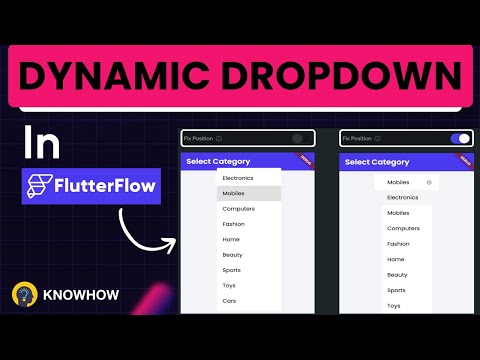Dynamic dropdowns in FlutterFlow enhance user experience by fetching real-time data from an API and updating options dynamically. In this guide, we will create cascading dropdowns where the second dropdown updates based on the selection in the first one. Let’s explore how to implement this feature in FlutterFlow using Xano as our backend.
Why Use Dynamic Dropdowns?
Dynamic dropdowns provide:
- Real-time Data Fetching: Options are updated dynamically from an API.
- Better User Experience: Reduces errors by displaying only relevant choices.
- Flexible Application Logic: Easily adaptable for various use cases like country-state selection.
Steps to Create Dynamic Dropdowns in FlutterFlow
1. Creating an API for Dropdown Data in Xano
Step 1: Setup Country Data
- Go to Xano and create a new table named
Country. - Add columns:
country_nameandcountry_code. - Populate with country data.
Step 2: Create API Endpoint
- In Xano, navigate to API.
- Click Add API Group and name it
Master API. - Add a new Custom API Endpoint.
- Select Query All Records and choose
Countrytable. - Save and Publish the API.
Step 3: Test the API
- Run the API call in Xano.
- Ensure a JSON response with country names.
2. Connecting API to FlutterFlow
Step 1: Add API in FlutterFlow
- Go to FlutterFlow Dashboard.
- Navigate to API Configuration.
- Click Add API Group and name it
Master API Group. - Add an API Call named
Get Countries. - Enter the Xano API endpoint URL.
- Set Response Type to JSON and define the JSON Path for
country_name.
Step 2: Create Page State for Country Dropdown
- In FlutterFlow, go to Page Variables.
- Create a new variable
country_listof typeList<String>. - Set the On Page Load action to fetch API data.
- Update
country_listwith API response.
Step 3: Bind API Data to Dropdown
- Add a Dropdown Widget.
- Set
Optionstocountry_list. - Now, when the page loads, country options will be fetched dynamically.
3. Creating a Dependent State Dropdown
Step 1: Create States API in Xano
- Go to Xano and create a
Statestable. - Add columns:
state_name,country_name. - Populate with state data.
Step 2: Add API Endpoint for States
- Create a New API Call in
Master API Group. - Name it
Get States. - Set the query parameter to
country_name. - Test the API with different countries.
Step 3: Bind API Response to State Dropdown
- Create a Page Variable
state_list(List). - Add an Action Flow on Country Dropdown Change.
- Call
Get States APIwithcountry_nameas input. - Update
state_listwith API response. - Bind
state_listto the State Dropdown Widget.
4. Testing the Dynamic Dropdowns
- Run FlutterFlow Test Mode.
- Select a country and ensure the state dropdown updates accordingly.
- Test with different countries.
- Validate smooth API integration.
Conclusion
Congratulations! You’ve successfully created dynamic dropdowns in FlutterFlow. This technique enhances interactivity and improves user experience by dynamically updating dropdown values based on API responses.