Power Apps is one of the services of Power Platform, with which you can develop business applications even if you are a non-coder or non-IT person. Using the Power Apps, you can create applications that fit your business needs without complex coding expertise. With Power Apps business can simplify its business process and workflow. n this blog you will learn how to create your first Canvas App using Power Apps with step-by-step instructions.
Login to Power Apps
Login using work or school account.
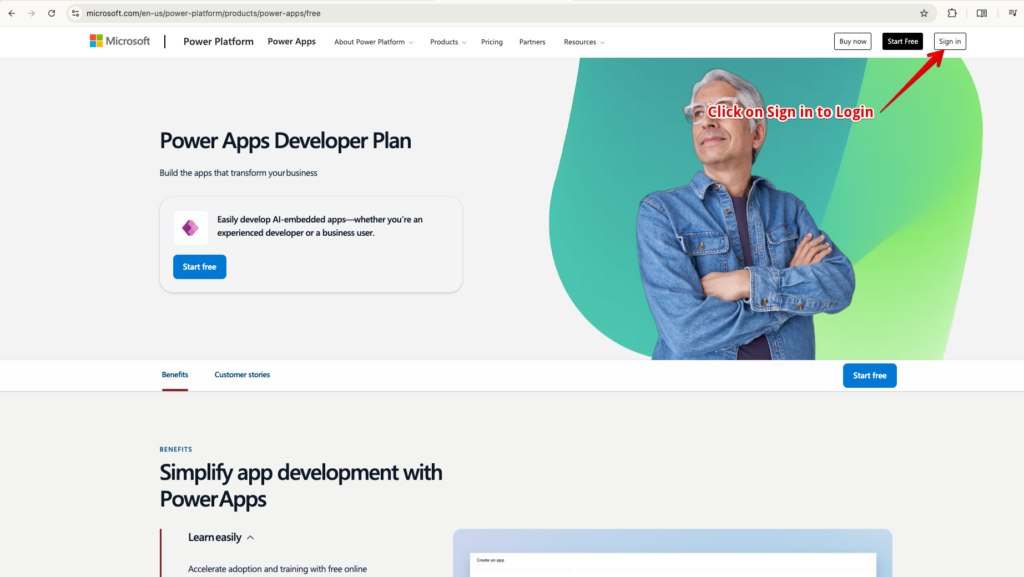
When you see the Power Apps studio home screen, it will look like the following.
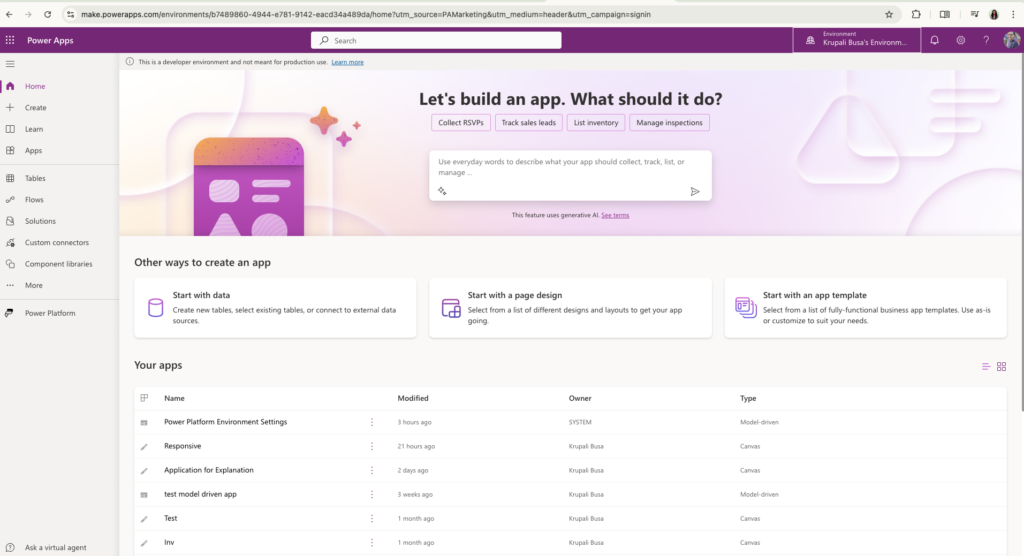
With Power Apps Studio, Canvas Apps, Model Driven Apps and Page can be developed.
Overview of Power Apps studio
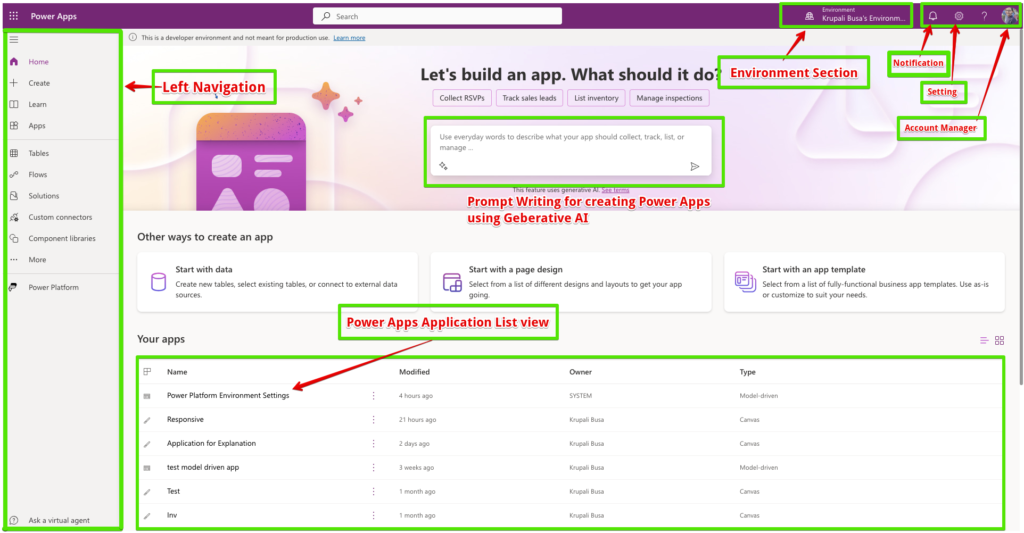
Left Navigation :
It is a central hub for accessing resources which is essential for creating applications using Power Apps. It includes the following features.
- Home : Using this feature provides an overview of the recent apps which account managers used and provides quick access to templates and tutorials provided by Microsoft.
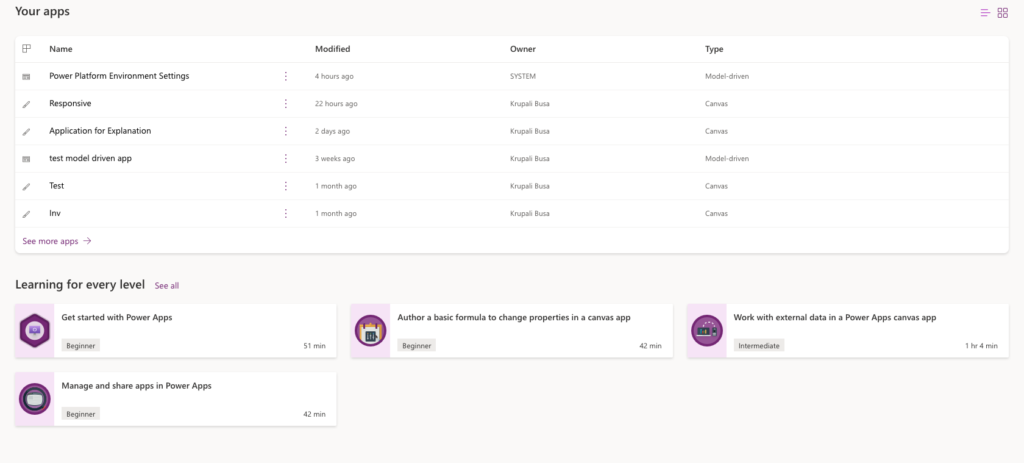
- Create : Using this feature, a Canvas App can be created. Applications can be created using different options such as start from blank canvas, create canvas application of three screen using Dataverse table, create canvas application using SharePoint and other options like create a canvas application using Excel, SQL, Image, Figma and many more.
- Learn : This feature provides learning resources, tutorials and documentation to help Power Apps developers and level up their skills.
- Tables : Dataverse standard and customize tables are displayed
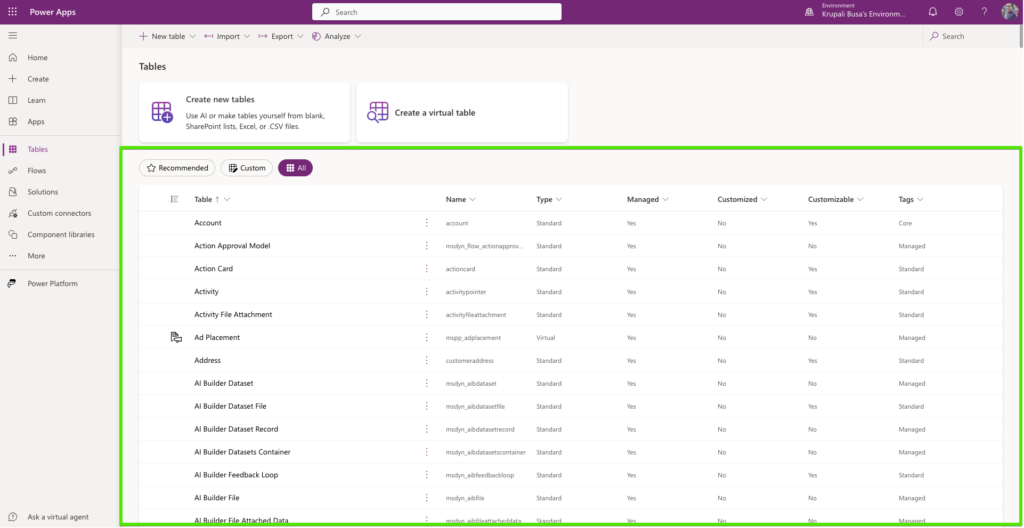
- Flow : Power Automate workflows are displayed which are connected to Power Apps
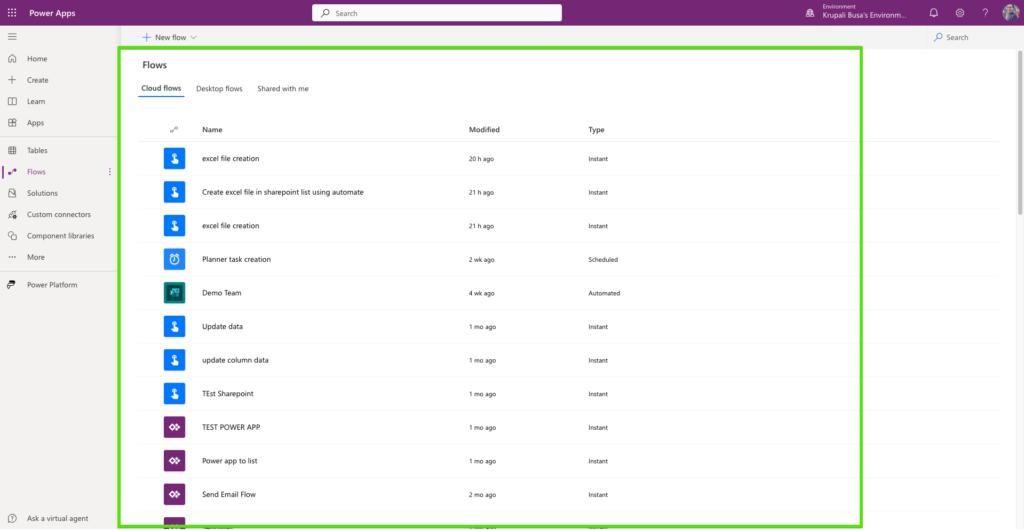
- Solution : This feature will show all the parts of the application project at one place like a folder that contains everything related to applications, this includes Tables, canvas app, model driven applications, data sources, connectors, and environment variables, etc.
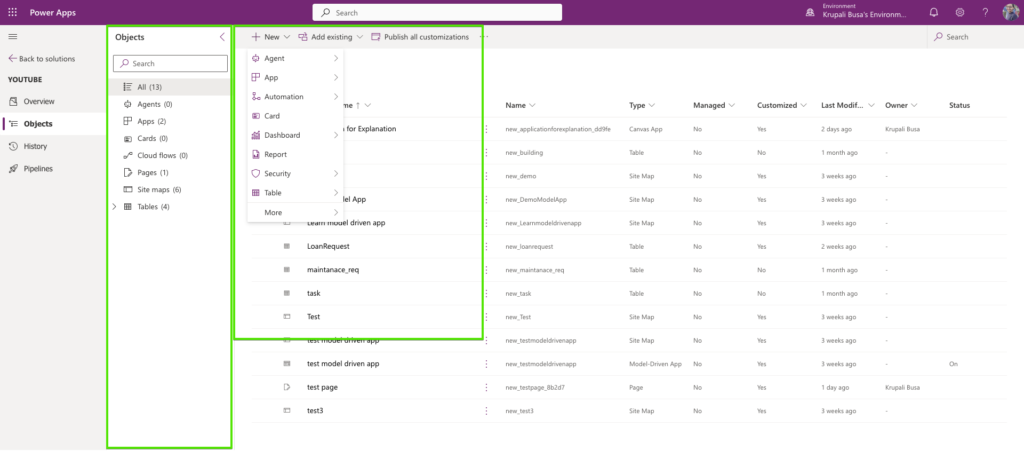
- Custom connector : Using this feature, you can create customised API connector that allows Power Apps to integrate with third party software or services.
- Component Library : Here, reusable components are made for app development.
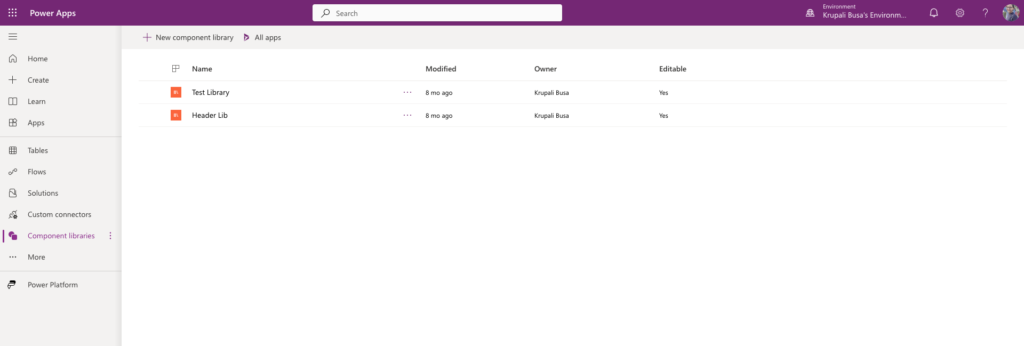
- Environment Section : This is the logical space for creating, storing and managing Power Apps and their resources. In Power Apps, multiple types of environments are there.
- Production Environment : This is intended to be used for permanent work in an organisation. It can be created and owned by an administrator or anyone with a Power Apps license, provided there’s 1 GB available database capacity. These environments are also created for each existing Dataverse database when it’s upgraded to version 9.0 or later. Production environments are what you should use for any environments on which you depend.
- Default Environment : These are a special type of production environment. Each tenant has a default environment that is created automatically. Its characteristics are discussed in the following section, The default environment.
- Sandbox : This is a non-production environment, which offers features like copying and reset. Sandbox environments are used for development and testing, separate from production. Provisioning sandbox environments can be restricted to admins (because production environment creation can be blocked), but converting from a production to a sandbox environment can’t be blocked.
- Trial : Trial environments are intended to support short-term testing needs and are automatically cleaned up after a short period of time. They expire after 30 days and are limited to one per user. Provisioning trial environments can be restricted to admins.
- Developer : Developer environments are created by users who have the Developer Plan license. They are special environments intended only for use by the owner. Provisioning developer environments can be restricted to admins.
- More information : Control environment creation. The developer environment is available as long as you actively use the Power Apps Developer Plan.
- Notification : Notifications will show related to Account manager and Power app related.
- Setting : Different settings related to Power App and theme and password related setting are available.
- Account Manager : Here, organisation name, username, email ID and sign out feature is there.
Prompt Writing for creating App using generative AI :
Here, developer can write prompts to create applications based on description and Generative AI features.
Application List :
Here, developed and shared application can be seen based on user account login.
Use case for creating Power App
Let’s say the HR department of “Informatics Word” wants to create an application to manage the employee leave requests, so that leave request process can be updated. All employees in the organisation can use this application for leave requests. To develop the app, designing, coding and database should be designed. Employees need to give contact information, Job title, department and information about the number of leave days.
For this scenario one can make Power Apps. In this blog you will learn how to create Power Apps using Blank Canvas Apps.
Create your Canvas App using Blank in Power Apps
Prerequisites
A Work or school account is required to login to power Apps developer account.
- Login to Power Apps developer account.
- Left navigation pane select Create -> Blank.
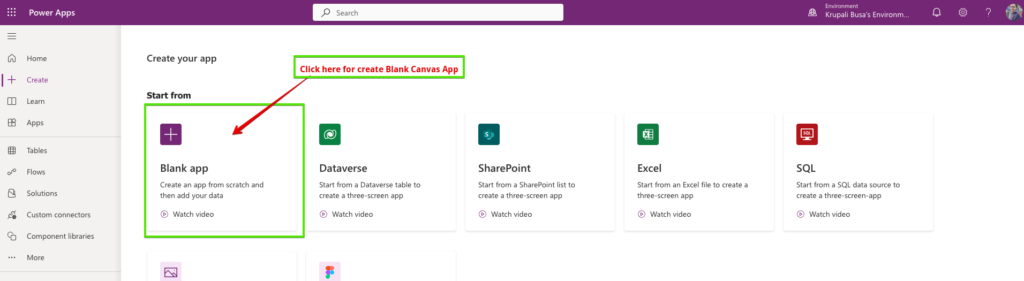
- Select Blank Canvas App and click on the create button
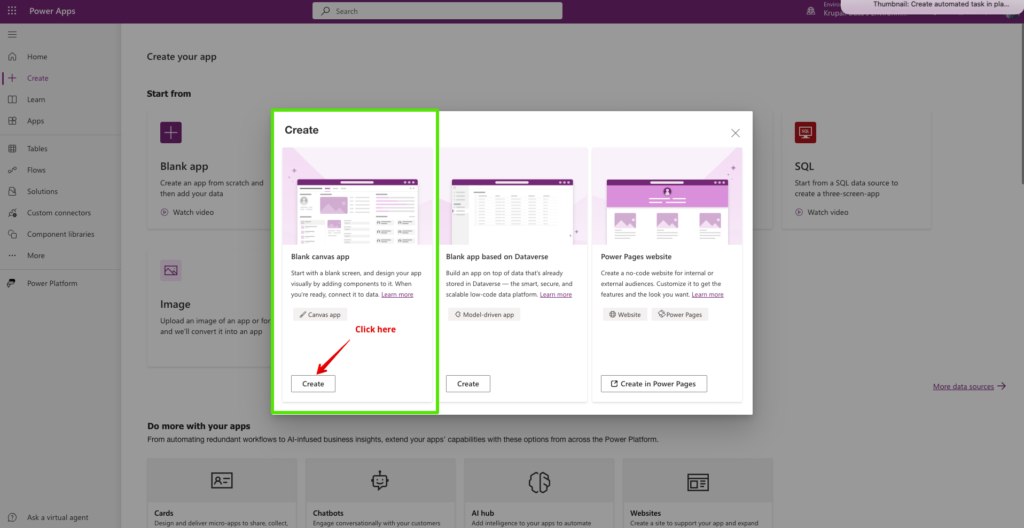
- Write the application name, select application format view such as Tablet or Mobile format
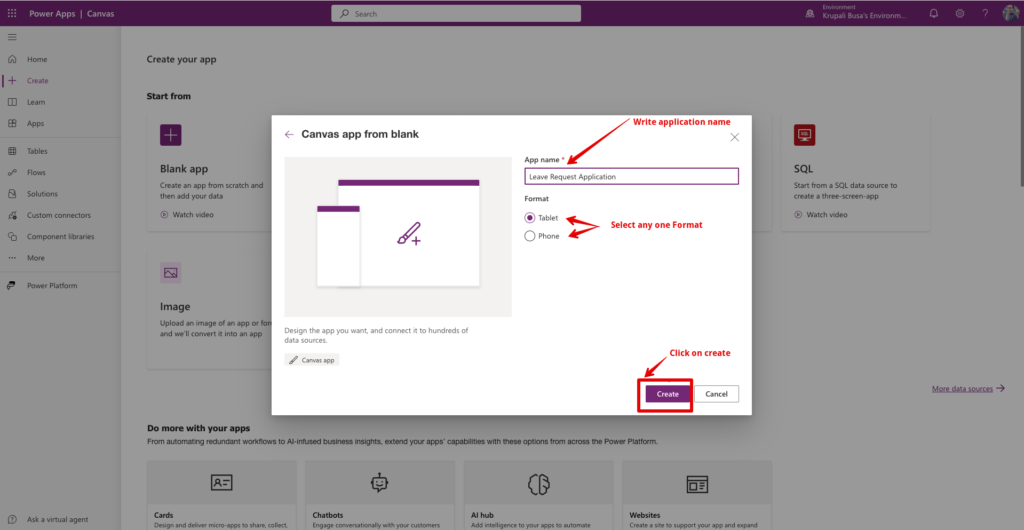
- Once the app is created, Power Apps studio will show the following screen.
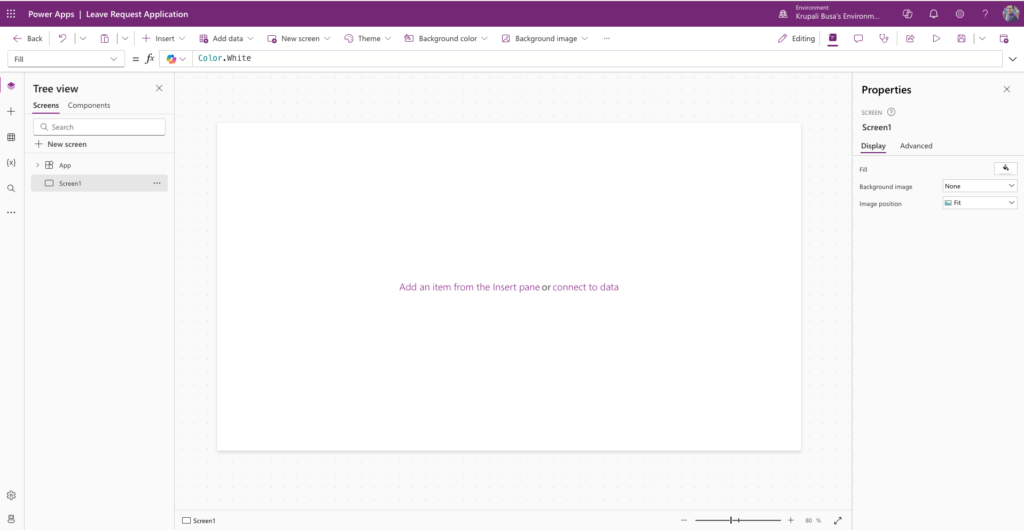
- First Menu bar is displayed at the top of the Power Apps studio

- Left navigation is for tree view, adding controls, adding a data source and see the variable and searching app and more.
- Canvas where controls are put together and make application page. The right-side canvas properties are showing
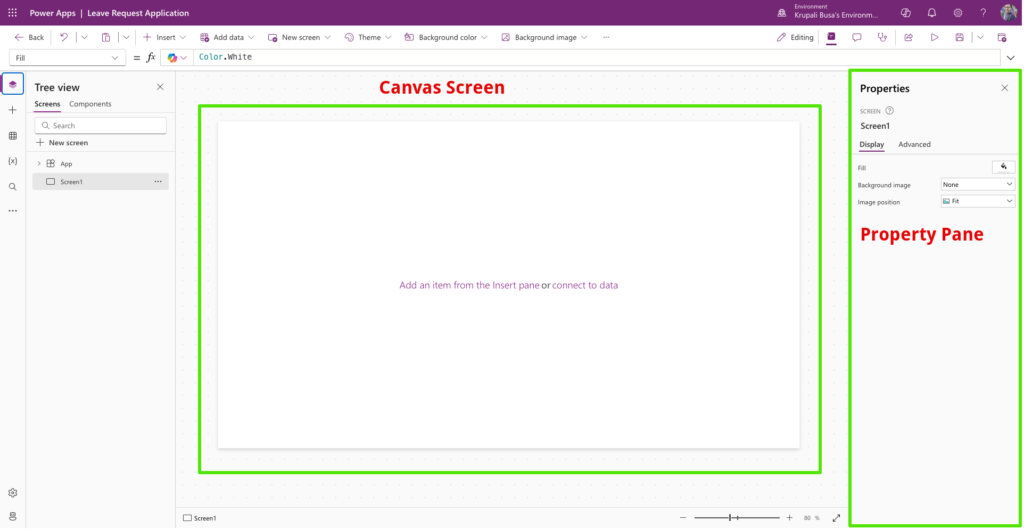
- Controls can be added to a design canvas app
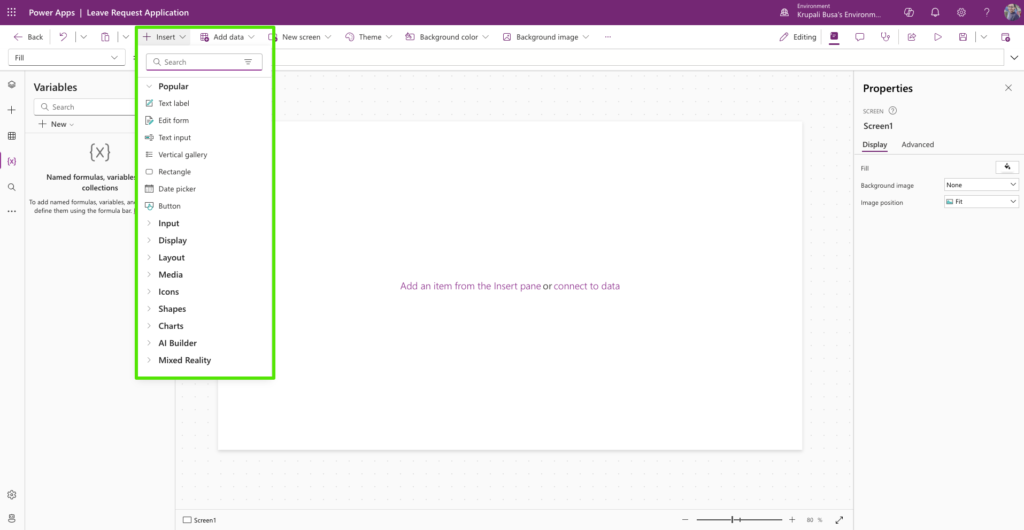
- Take controls and design the screen for leave requests.
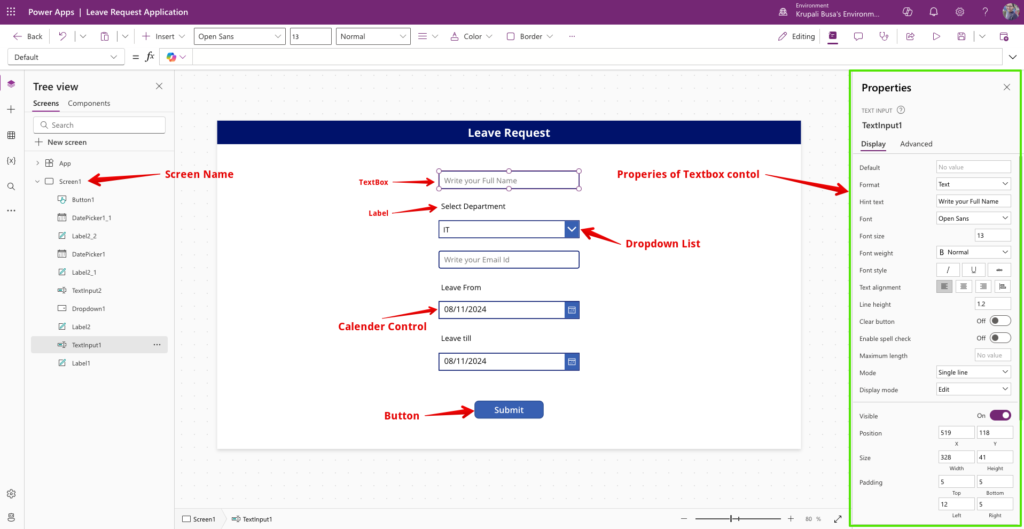
Your application screen design is ready. Run and publish the Canvas Application
Canvas view on Computer screen
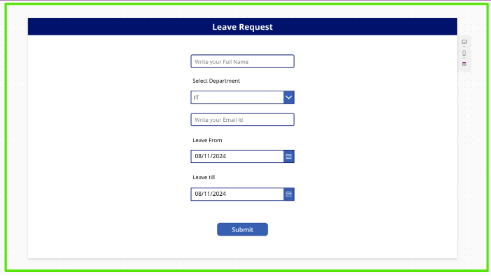
Mobile View
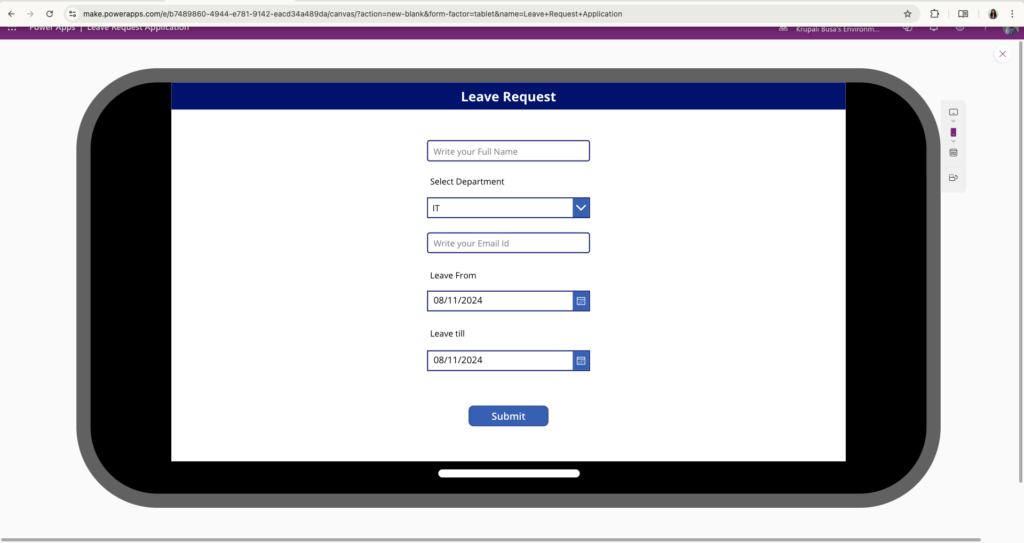
Tablet view
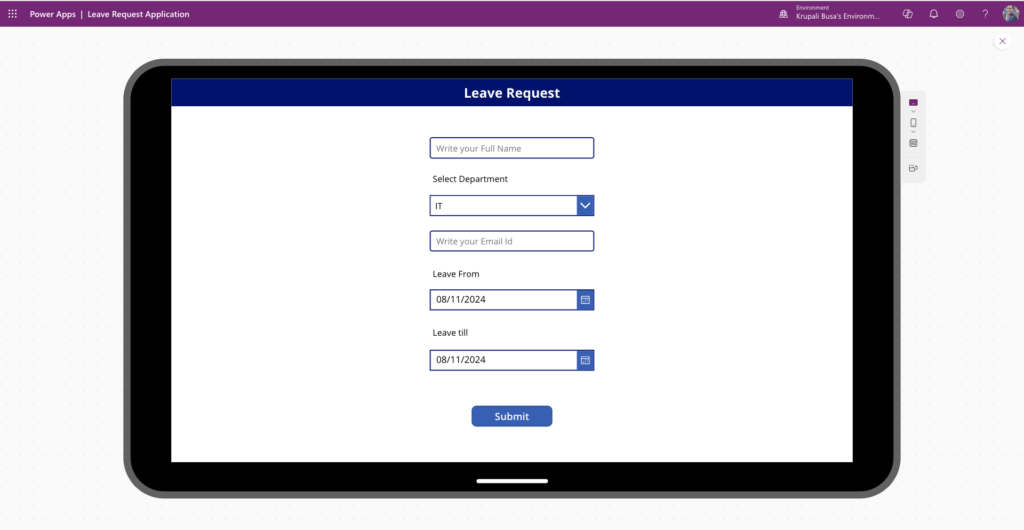
- Publish the App :This means it will be available for organisation employees.

Create Canvas App using Templates
So, to create canvas app using Template login to Power Apps account and click on create and scroll down on the page.
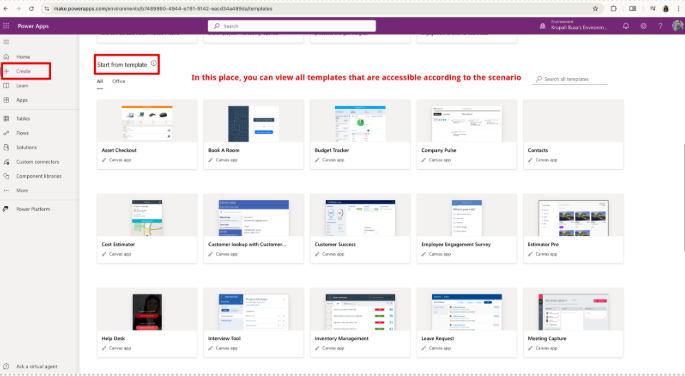
Now, Select the template as per scenario and click on that template. Here I am using Leave Request canvas application.
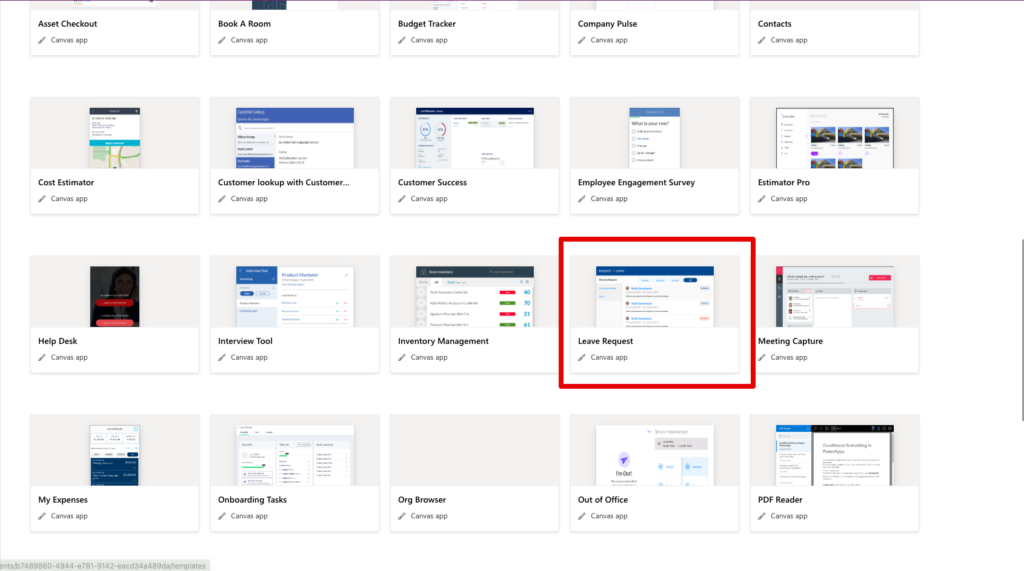
Write app name and select the format Tablet or Phone as per need.
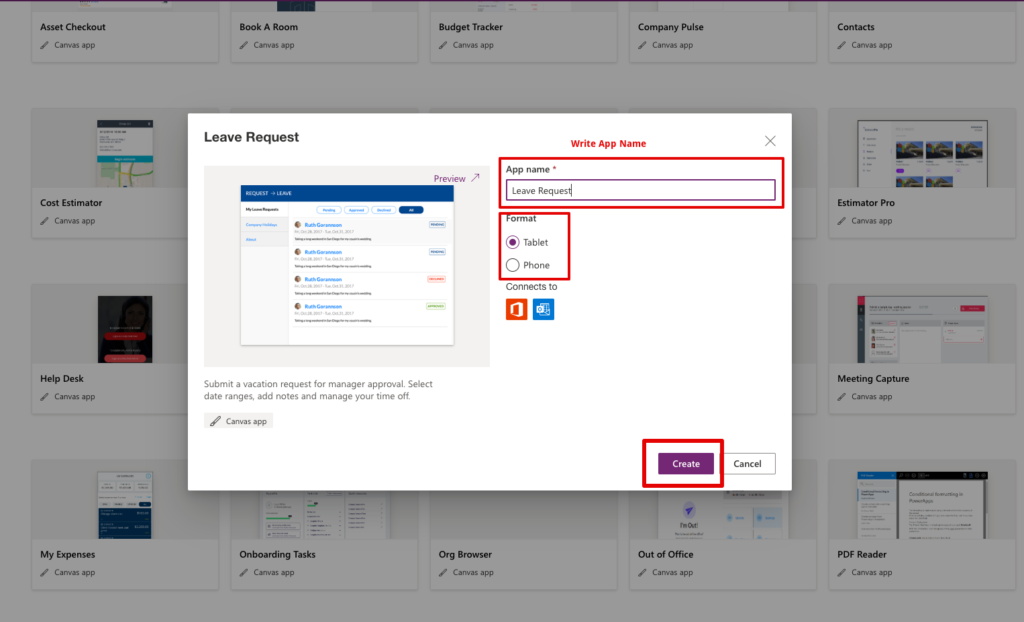
After that, you will see the following app is made by Microsoft and basic CRUD operation is written.
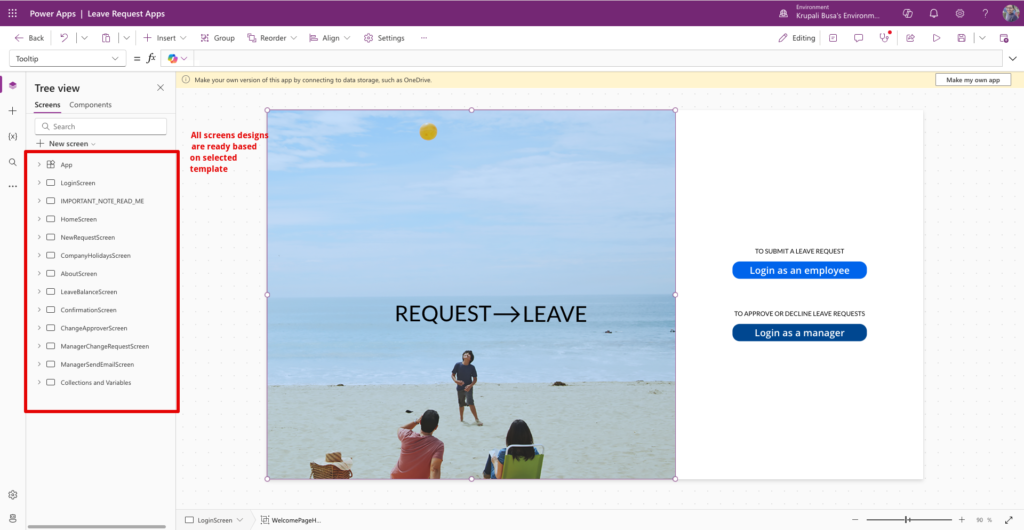
To sum up, by following these above easy steps, you can create your first Power Canvas Apps.
